10.3.1 Adding additional information
There may be times when you want to add more information to your Contact Us page such as other contacts in school or a list of governors. This can be done in two ways"
10.3.2 Miscellaneous Info
You can use the Contact Enhanced "Miscellaneous Info" tab for your contact to provide the additional information and then set the information to appear above or below the Map (or elsewhere).
10.3.3 Using the Contact Enhanced Miscellaneous Info tab
This tab appears to the top of a contact form page in the Components > Contact Enhanced component.
Edit your Contact and click the Miscellaneous Info tab to see this:
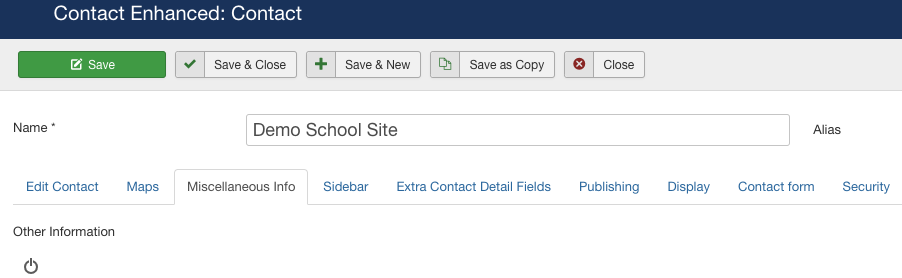
Doing this changes the display to show you (essentially) an article editor:
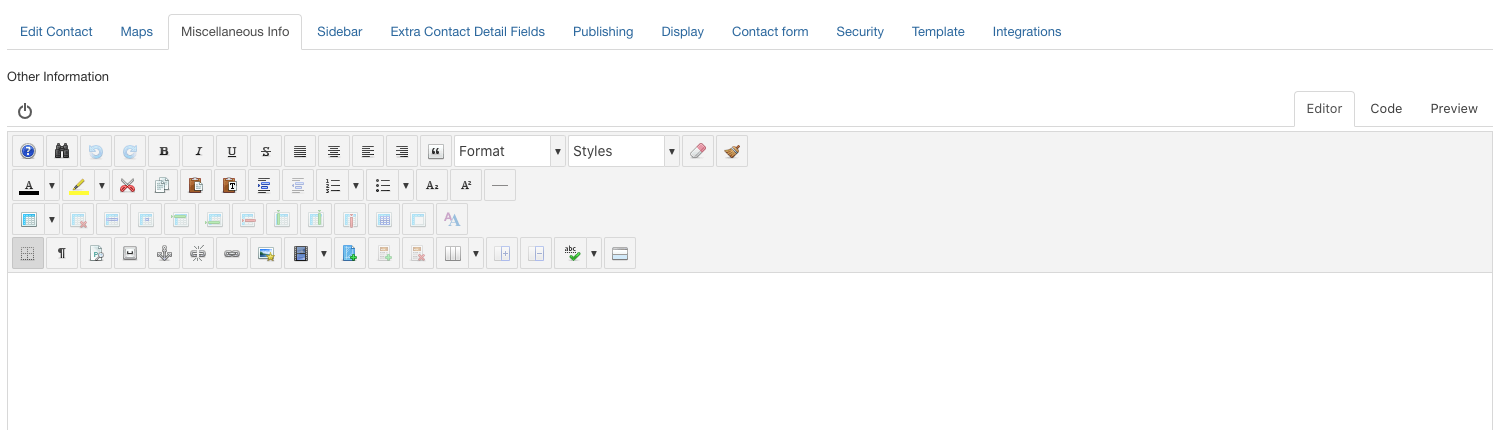
Type or paste your text content into this editor panel and use whatever formatting you need for paragraphs and headings.
If you now save your edits and View the contact page in your browser, you will see that a title of "Other Information" and it is displayed usually at the very bottom of your page.

When done, click Save & Close.
10.3.4 Displaying the Miscellaneous Information elsewhere
You can choose alternative locations were to display your Miscellaneous Information so it best suits your situation.
10.3.5 Steps to change position of Miscellaneous Information
Close the contact form editor (so you are now looking at the list of contacts,
look to the top right for a button labelled "Options"
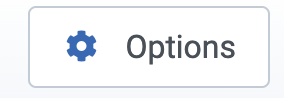
Click this button and choose the Contact (or Single Contact) tab to see the general settings for a single contact form.
Lower down this screen you will find the chooser related to Misc Information:
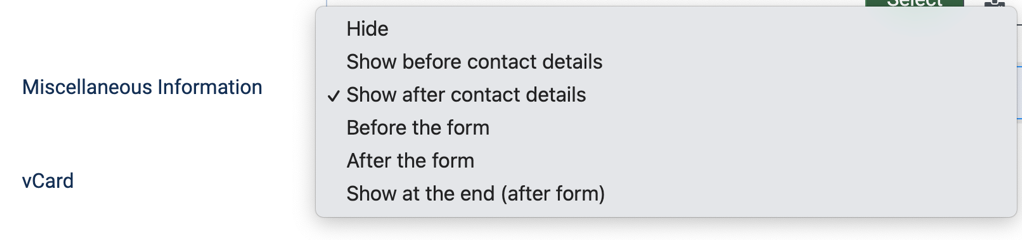
In Joomla 3, you will see additional options:
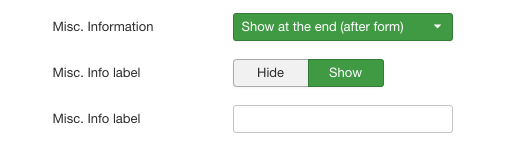
In Joomla 3, you can set a different heading label for the Miscellaneous Info to suit our needs,
In terms of ‘where’ you’d like to see the information, try each one in sequence, save your changes and see what it looks like on the front-end until you are happy with its position.
10.3.6 Hiding the title
If you do not want to see the title displayed at all, simply set the Misc. Info label field value to Hide
Once you have made all the necessary changes, always click Save & Close
10.3.7 Use a Custom Module to display more information
Adding a Custom Module which will be set to appear in the right hand sidebar of the page is an alternative means to show additional data on your Contact page. Quite often we might place additional information related to contacting your school by using the sidebar on the Contact page. The information shown might look like this:
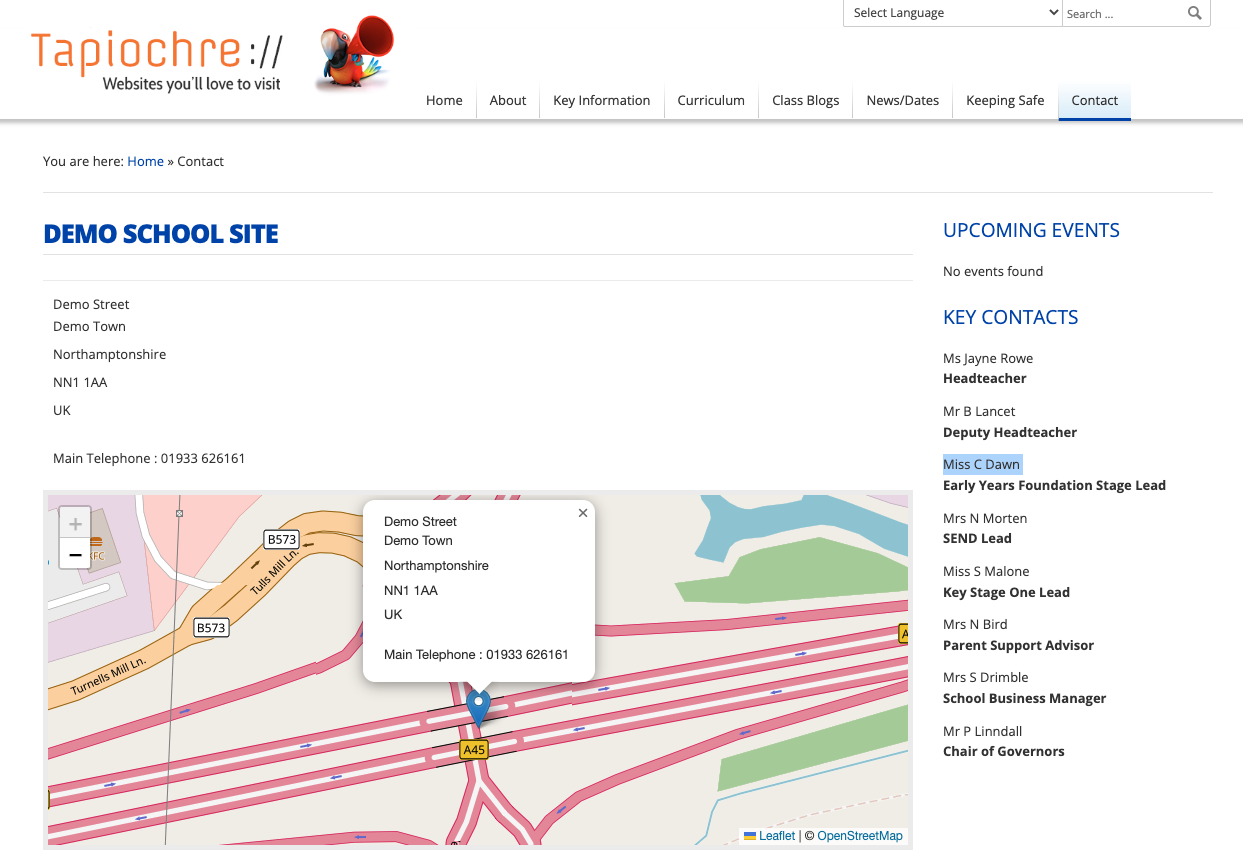
This sidebar information labelled “KEY CONTACTS” is not part of the Component at all; instead, it is simply one or more modules set to display additional useful information in the sidebar position of the page. Where this is the case on your website, we will have set that up for you.
From time to time you might need to edit the information displayed in the sidebar and when this happens, proceed as follows.
10.3.8 Editing the Sidebar Module
Navigate to Extensions > Modules. Note in our example above that at the top of the module is a title which reads "Key Contacts".
Search the modules listed and when you find it, click on its title and edit It. You will notice that it looks like a miniature article and you can edit it to suit.
Save & Close
Don't forget to use Save and Close when you have finished your changes.