If this is your first project that you have ever setup, you will see a screen very similar to this below (the Tutorial Slider is there for educational use and you can investigate it at will).
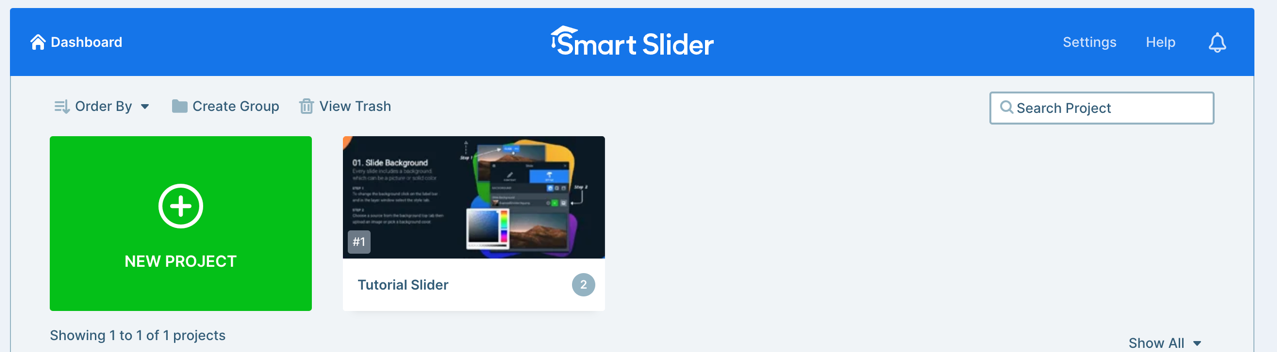
11.4.1 Creating a New Project
To start, click the green “NEW PROJECT” button. A popup panel appears about your new project:
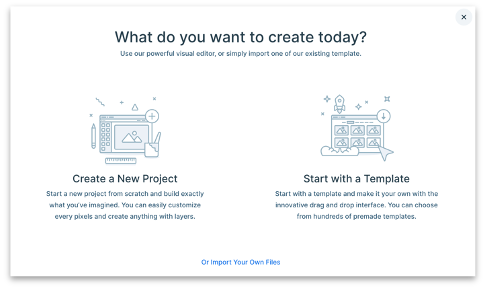
Click on Create a New Project to be offered the next options:
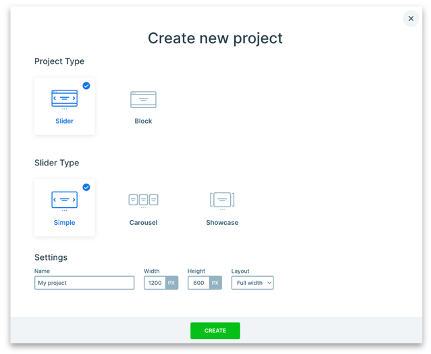
Choose Project Type > Slider
Choose Slider Type > Simple
In the Settings section give your slider a useful name such as “Home Page Slider” and set the height and width to 1070 and 600 respectively:

Note the Layout chooser. The choices are “Full Width”, “Boxed” and “Full Page”. In general we always use “Full Width” but occasionally we can use “Full Page”. We never use “Boxed” unless special conditions so dictate.
A full width slider will sit across the whole width of the web page that it is configured to appear on. You can alter the “Height” value so that the slider consumes less of the page if its too tall for your liking (see more later).
A full page slider will take up the entire browser window regardless of the height setting.
Now click “Create” to now see your Home Page Slider configuration screen.