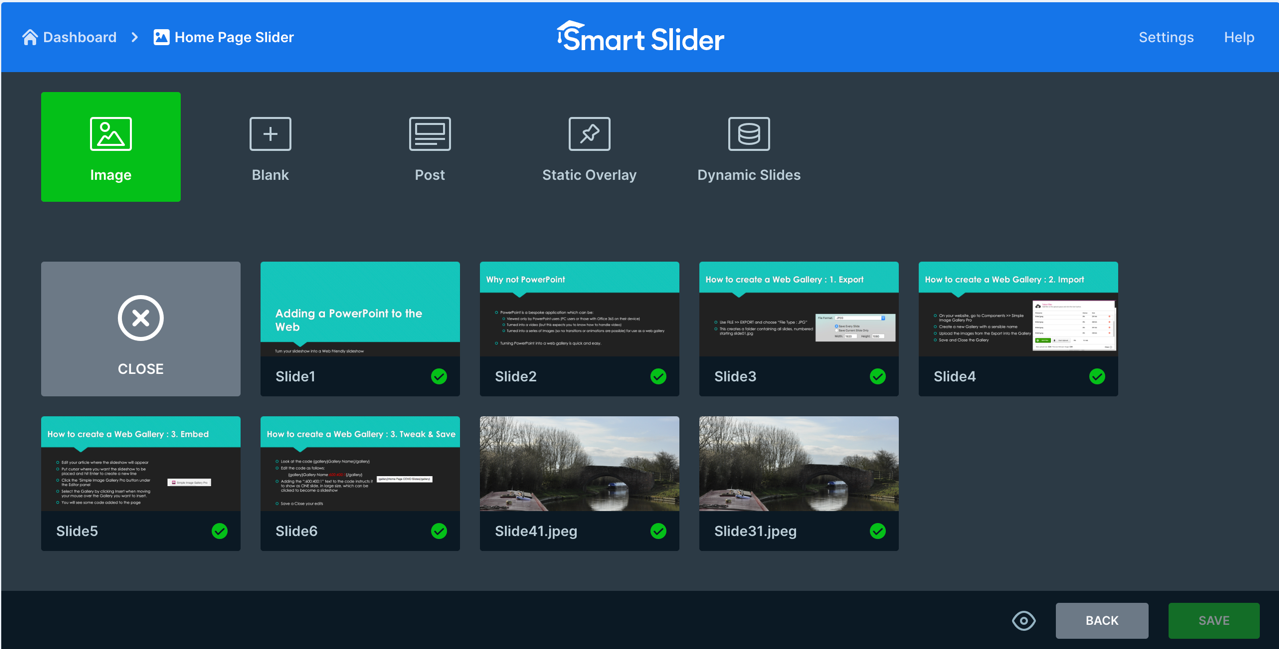When you have a slider with slides already in place but you wish to add more slides to it, click the “Add Slide” button to see a choice of slide types:

11.6.1 Types of Slide you can add
The icons above relate to specific types of slide as follows:
Image (Default): Allows you to upload an additional image to be displayed in your slider
Blank: Creates a new blank slide that you can use for other purposes
Post: Allows you to add a slide that will display an Article from the available articles in your site
Static Overlay: Creates a slide that is transparent and will sit in front of your slide show and can hold text and images that are static while the images transition below it
Dynamic Slides: Not used.
The most common of these choices is “Image” which is where you add a new image to a new or existing slider.
11.6.2 Adding an Image Slide
Before you go any further, look below the thumbnails panel to see information like the following:

Note that the Slider has automatically been given an ID of 3. Yours may will be different but whatever the number you see, memorise it as it will help you in the next step.
Click the green Image button. A screen appears which shows all existing images and image folders. Look for a folder labelled “sliderX” where X is the ID number for your slider. For us we are Slider ID:3 so we look for a folder labelled slider3:

Click into the appropriate folder to see all images that have been uploaded to that slider so far:

Drag and drop your additional file(s) [multiple images can be dragged and dropped at the same time] into the dotted box labelled “Drop files here":
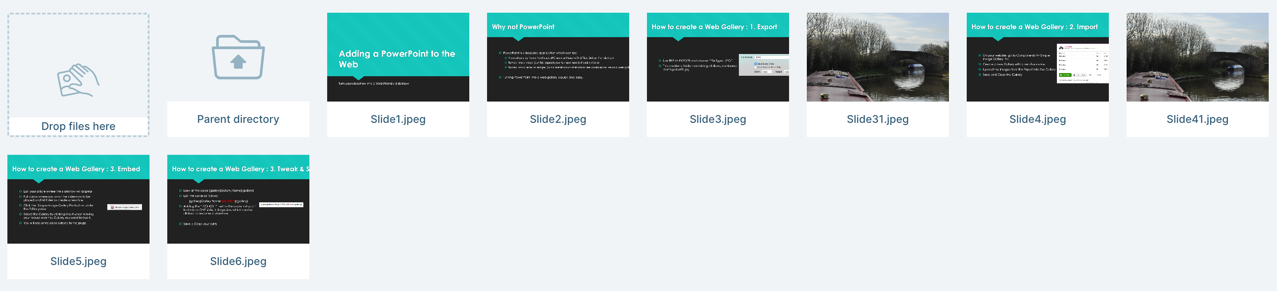
We uploaded a couple of almost identical canal photos (slide31 and slide41).
Now, to include one of the uploaded photos into our existing slider, simply click an image so that a coloured border appears around it and then click “Select” from the top row.
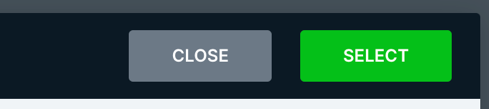
To add multiples, click each and hold the CTL key at the same time:
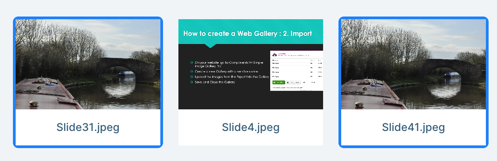
When you click Select, the Select Image screen will close and your chosen images will appear in your slider screen: