This page includes one or more support videos to assist you in this topic!
From time to time you may find that you need to move menu items so they appear under different parents. The reasons for doing this will vary depending upon the circumstances of your requirements however the principles applied always remain the same.
You move menu items around within the menu manager. Again, let's reflect upon the way that the two different versions of Joomla display the way you can reach the menus:
In Joomla 3, your control panel menu will look like this:

Meanwhile in Joomla 4, your control panel menu will have this display:
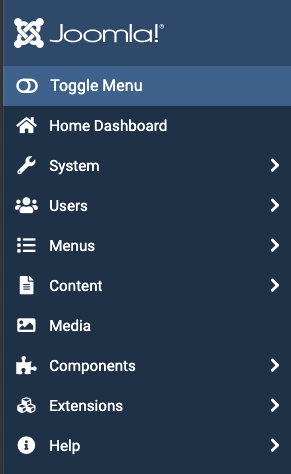
These of course are essentially the same apart from the orientation.
16.3.1 Steps Involved
The first thing we need to do is to navigate to the main menu area by clicking on Menus and then on to the Main Menu link which will show a house icon. This represents your home menu. Click on this item.
16.3.2 The Menu Items List
You will now reach the menu items list for the main menu. When you look at this list, you will notice that it is a vertical representation of your website's horizontal navigation, you will always see a Home item at the top which of course is a parent or level one item. You will also see other level one items with their child items underneath them, something like this:
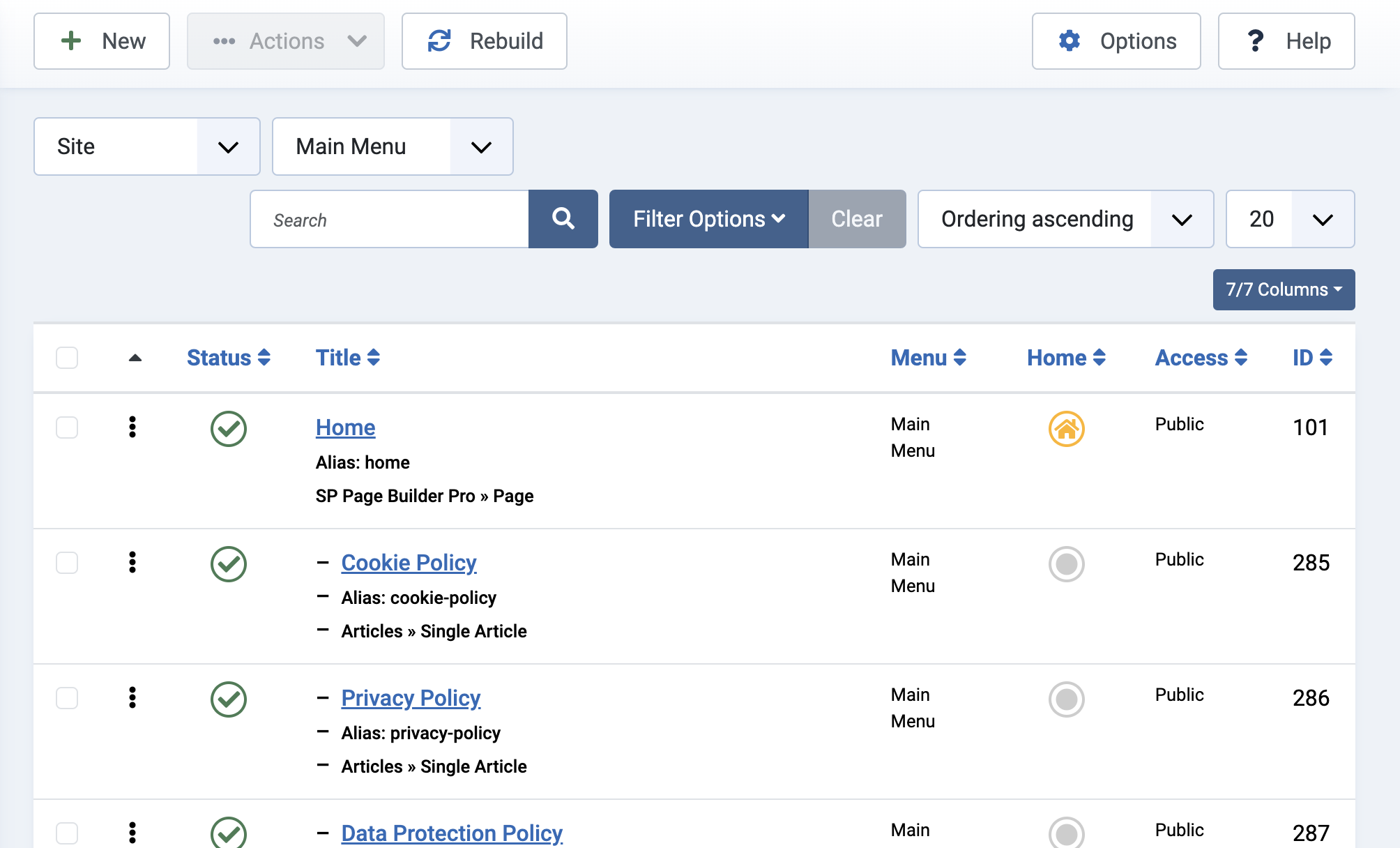
Moving items within a particular parent group is easy. Looking at the screenshots above notice that the three items underneath Home are not alphabetically sequenced and perhaps that's what you would like to do, or maybe you simply like to move things around underneath the parent item so they're in a more suitable sequence to fit your needs.
To do this, hover your mouse over the three vertical dots which appear on the line that you would like to move; when you do this, your cursor will become a crosshairs icon:

While your crosshairs are showing you can drag and drop the selected item anywhere appropriate for you underneath that parent item.
Note, it is not possible to drag and drop an item between different parents.
You can move as many items as you wish into whatever sequence you need them as long as you move them within that parent group.
16.3.3 Moving menu items between parents
In order to move a menu item from one parent to another, you simply need to edit the child item that you wish to move. Click on the title of the child item that you wish to move so that you can edit the item - the screen might look like this:
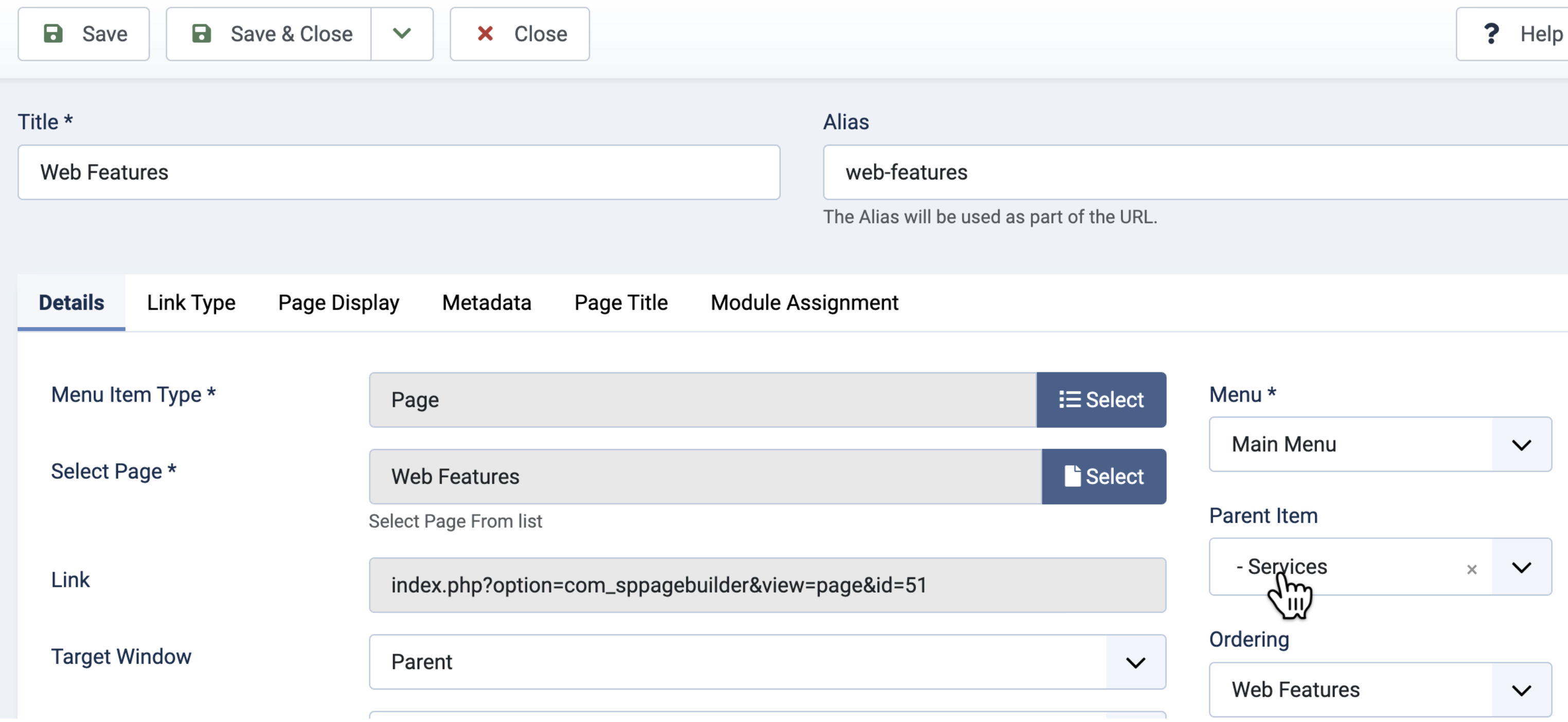
Now, move your cursor over the Parent Item choose a and select the new parent that you would like your menu item to belong to.
Once you have chosen the correct parent, click on Save & Close.
This will now take you back to the list of menu items. At this point, if you need to you can drag and drop The item so that it sits in a more suitable sequence under its new parent.