When you have documents like Policies, you will often have new versions to add to the site, replacing older versions. There are a few ways to do this, each having pros and cons and you can decide which works best for you.
8.5.1 Use Send a New Version method
This is the recommended way to update a file to a new version.
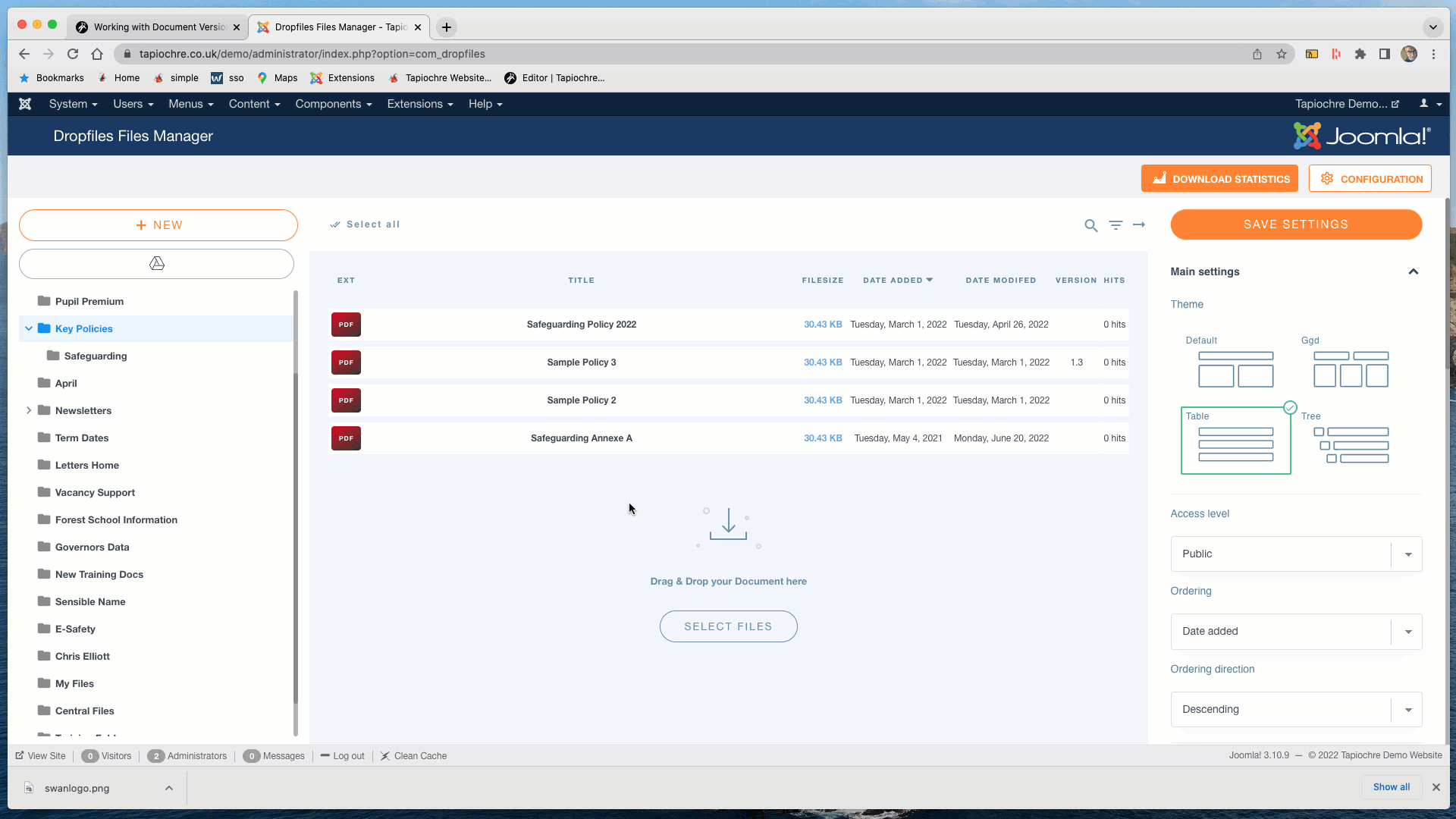
Click the file you want to update and scroll down the right panel to see "Send a new version"
Click the SELECT FILES button
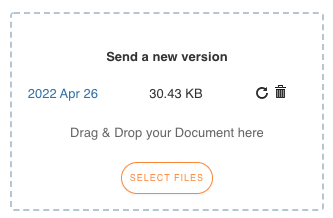
Find and select the new version from your PC or network drive and upload it.
A message is shown to confirm the new version has been applied successfully:
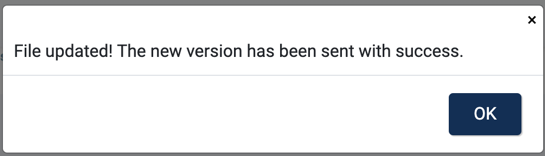
If you look in the Send a new version panel, you will see a new file has been added.
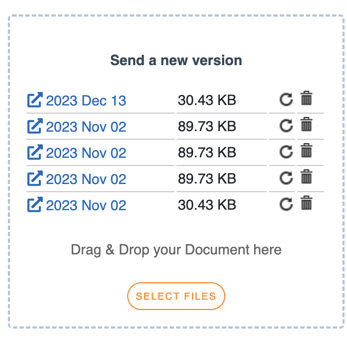
8.5.2 Pros and Cons of “Send a New Version” method.
Pros:
- It’s easy so saves time
- You can restore the old version as its not deleted, its saved as an old version
- If the original file was set as multi-category, the new version will also be updated in the multi-category - you don't need to update the cloned one
- You will retain any potentially valuable download statistics data about the old file.
Cons:
- You will perhaps need to edit the filename. If the new version is 2022 and the old is 2021, it will still show 2021 in the file Title field. Simply edit the title of the file and it will fix that for you and will update any multi-category files at the same time!
8.5.3 Restoring an old Version
This is done very simply. Use the restore icon (next to the trashcan icon) in the Send a New Version panel. Choose the date of the older version you want to restore and restore it.
.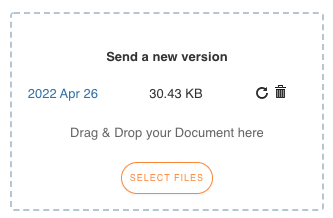
You will be prompted to check you are ok to proceed with the restore:

8.5.4 Deleting old Versions
Over time you will perhaps start to have a particular file which has a growing number of old versions. This is not a problem for the website but from an administration standpoint you might find it cumbersome to deal with and house-keeping is always recommended if you have time! Therefore, you might wish to get rid of some of the old versions, perhaps only leaving the most recently added one.
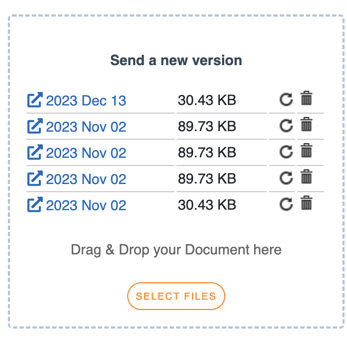
Here we see four versions.
Note that the current live version is not in this list – what you are seeing is the earlier version list.
To clean up this list, you can click the trashcan icon next to the older files (one at a time) to remove them. You will see a warning when you try to do this:
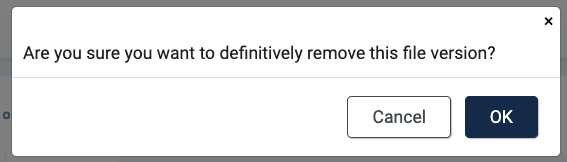
You should choose OK, and the old version will be removed from the system.
8.5.5 Number of previous versions saved
By default, the number of old versions saved is capped at 10.