10.4.1 What is Convert Forms?
Convert Forms is a Component used to create (amongst many other types) contact forms using a very user-friendly interface.
To start using Convert Forms head to Components > Convert Forms > Dashboard well you will see a series of icons.

A general rule of thumb is that the first two icons “New Form” and “Forms” The only options you will normally need but we have already created your first Contact Form for you so let's go and take a look at it. Click the Forms icon to see this view:
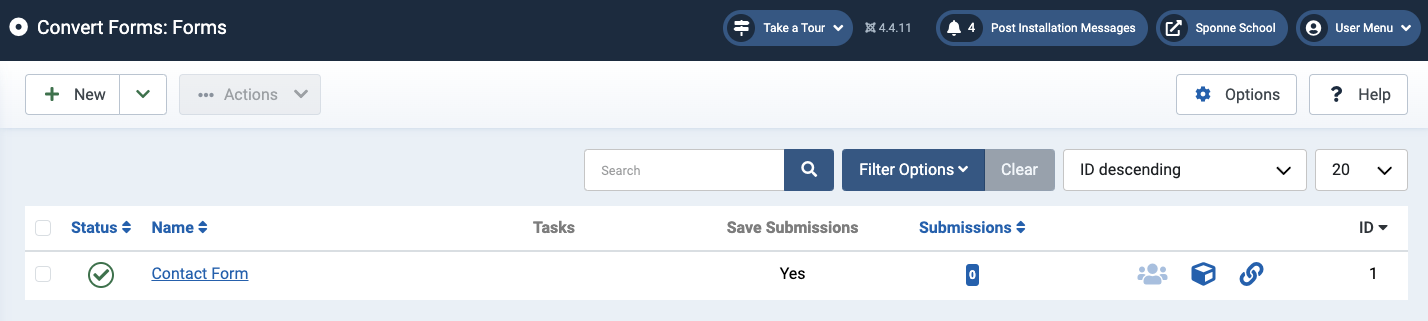
You will see that a contact form is displayed in the list with a green tick next to it to indicate that it is a live form. If the form is referenced anywhere on the website it will be displayed unless this green tick is changed to a grey cross (X).
The Tasks column is rarely used and is always seen as blank
The Save Submissions column tells you whether or not submissions entered by website visitors who use the form are collected and stored so that you can return to them at a later time if you need to do so. This is configured on a per form basis.
The Submissions column shows a number which will reflect the number of submissions which have been collected by the form.
Three icons are then shown which are used to help add forms to articles.
Click on the title of the form (Contact Form above) to put the form in Edit mode. Now see 10.5 - Convert Form Anatomy.