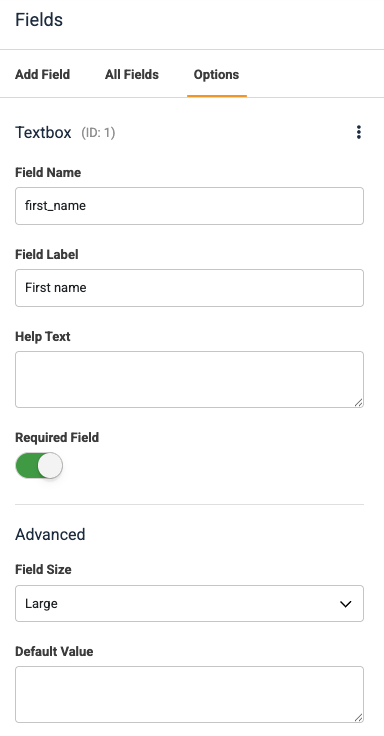When you select the fields icon which looks like this, three headings are shown:
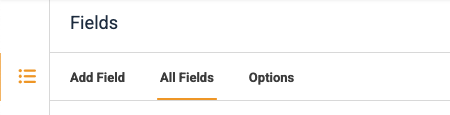
Add Field
Clicking on this heading will display all of the possible field types that are available for you to add to your form. They categorised as:
- Common fields - these are fields which are used most often in forms
- Layout fields - these are fields which allow you to add standard text and other useful artefacts to the form to make it look better
- Advanced fields - used occasionally on specialist forms to support particular requirements such as date or time, an upload option, a signature field and I spam reCaptcha option amongst several others.
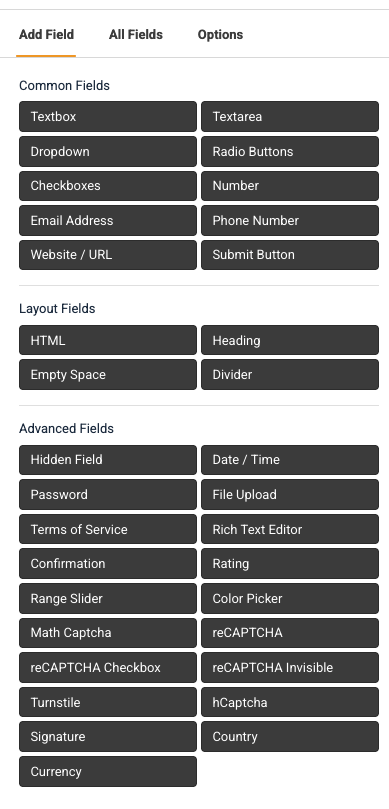
If you want to add any of these fields to your form simply click on it and it will appear at the bottom of the form ready for you to configure it accordingly.
Here is a list of the common fields with a description and how they are often used.
| Common Field Type | Description | Common Usage |
|---|---|---|
| Textbox | A single-line input field for short text, numbers, or simple data. | Collecting Name, Subject, Short Answer responses. |
| Textarea | A multi-line input field for longer blocks of text. | Gathering Feedback, Comments, or a Detailed Message. |
| Email Address | An input field specifically for collecting a user's email address. | Contact Forms, Newsletter Subscriptions, or any form requiring a primary contact method. |
| Phone Number | A pre-formatted field allowing visitors to enter their full phone number. | Contact forms and other communications fields. |
| Dropdown (Select) | A field that allows users to select one option from a predefined list. | Selecting a Country, Product Category, or a Support Topic. |
| Multiple-Choice (Radio) | A set of options where the user can select only one choice. | Choosing a Gender, Preferred Time, or a single answer in a survey question. |
| Checkbox | A field that allows users to select zero or more options from a set. | Accepting Terms of Service, opting into a Mailing List, or selecting multiple interests. |
| Number | An input field restricted to numerical values. | Collecting Quantity, Age, or an Order ID. |
| Submit Button | The button a user clicks to send the form data. | The essential final step on every form to trigger the submission process. |
| Webvsite / URL | A field allowing the visitor to enter a web URL or other destination link. | Support website field |
All Fields
Clicking on this heading will show you the fields that you have already added to your form in the sequence they are displayed. If you wish to have the sequence changed so that the fields are shown in a different order simply click on them and drag them around until you are happy with the sequence then, click the green save button in the top right corner.
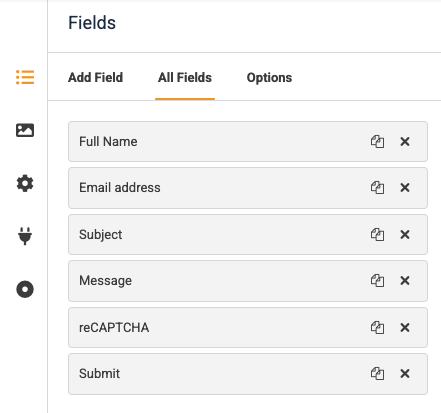
Options
When you are ready to configure the fields in your form you can click on fields which are in the preview window and the options for the selected field will appear. This makes it really easy to modify how the fields are displayed.