When you select the fields icon which looks like this,
![]()
you will see the existing fields that have been added to the form.
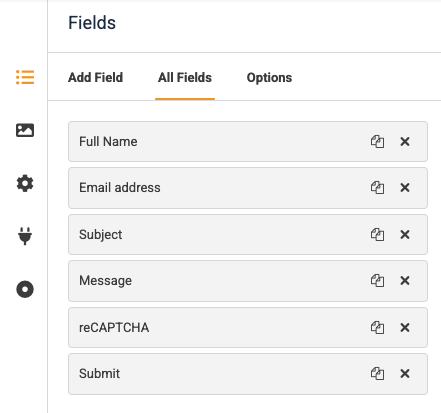
Three headings are shown:
Add Field
Clicking on this heading will display all of the possible field types that are available for you to add to your form. They categorised as:
- Common fields - these are fields which are used most often in forms
- Layout fields - these are fields which allow you to add standard text and other useful artefacts to the form to make it look better
- Advanced fields - used occasionally on specialist forms to support particular requirements such as date or time, an upload option, a signature field and I spam reCaptcha option amongst several others.
If you want to add any of these fields to your form simply click on it and it will appear at the bottom of the form ready for you to configure it accordingly.
All Fields
Clicking on this heading will show you the fields that you have already added to your form in the sequence they are displayed. If you wish to have the sequence changed so that the fields are shown in a different order simply click on them and drag them around until you are happy with the sequence then, click the green save button in the top right corner.
Options
When you are ready to configure the fields in your form you can click on this options heading to display those configuration fields. You can click on fields which are in the preview window on the options for the selected field will appear. This makes it really easy to modify how the fields are displayed.