Insert the URL code for the video into your article
Edit your article and put your cursor at the place where you want to show your YouTube video.
Now, simply use CTL_V (Paste) to paste the YouTube video URL directly into the article. Its as easy as that!
Experiencing difficulties pasting the URL?
Now, inside your article put your cursor at the place where you want to show your video
Click on the Insert Media icon in the toolbar, It looks like this
![]()
This will present you with the Insert Media pop-up window:
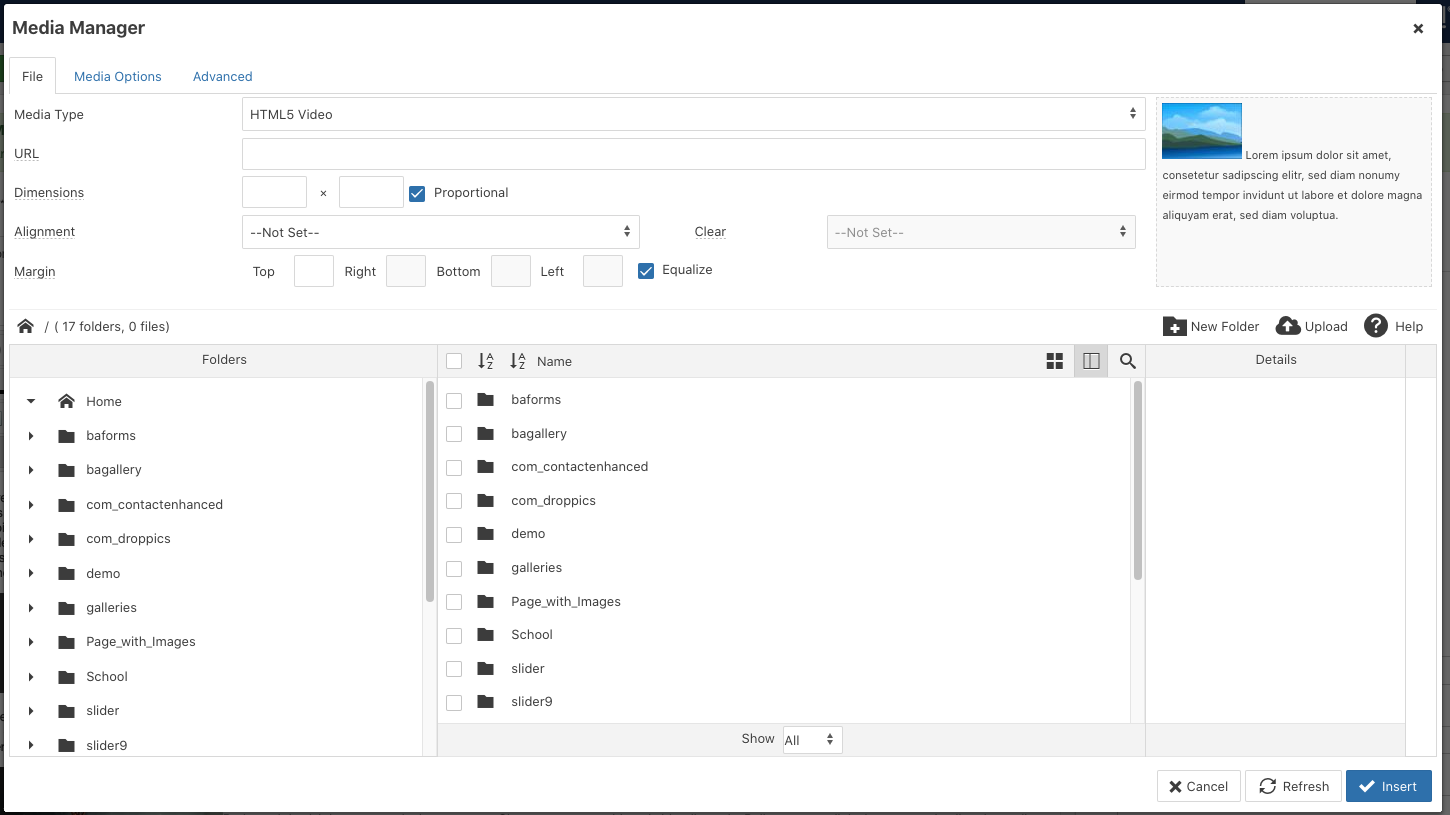
Click into the URL field and paste in your YouTube URL. The Media Type field will automatically change to read YouTube and the dimensions fields will also change to automatically set to predefined video size.
Now, click the blue Insert button to insert your video as a placeholder inside your article.
A clever feature for YouTube videos is that when you insert them into an article you will actually be able of view them directly in the editor.
Now, save your article and go and view it in the front of the website.
All being well, your video will be displayed and you can click it to play it.