To add weblinks, access the Web links Manager. Go to Components → Weblinks → Links from the drop-down menu of the Control Panel. Below is a screenshot of an example Weblinks Manager showing a small number of existing weblinks.
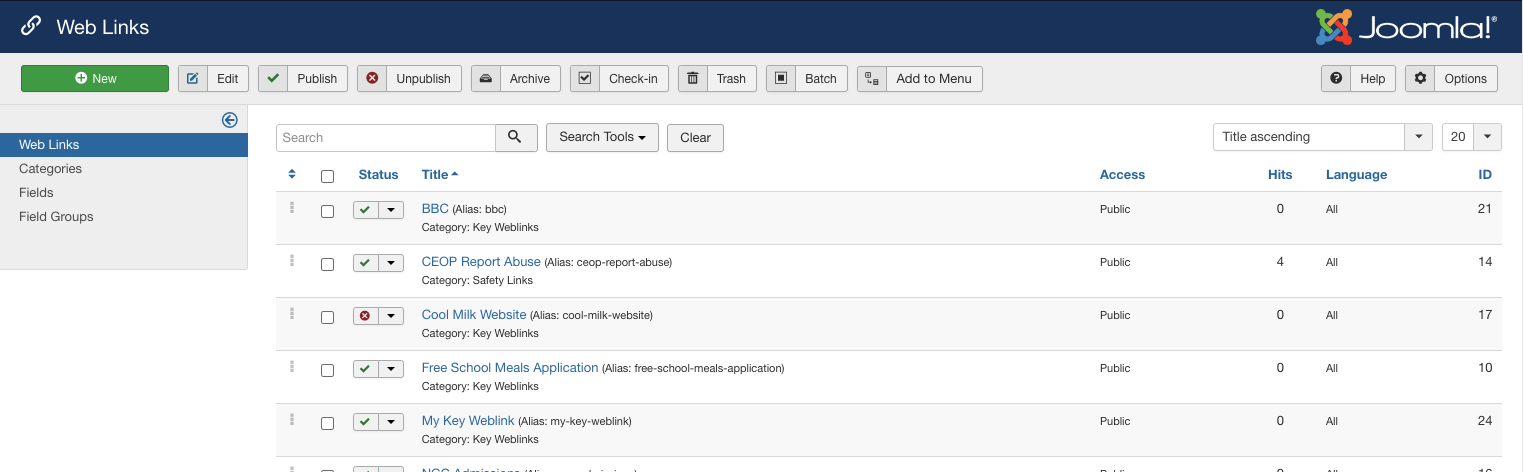
Whether you add or edit a weblink, the same editor form screen is used.
13.2.1 Add a New Weblink
To add a new Weblink, click on the "New" button in the Weblinks Manager toolbar. the Web Link: New page appears.
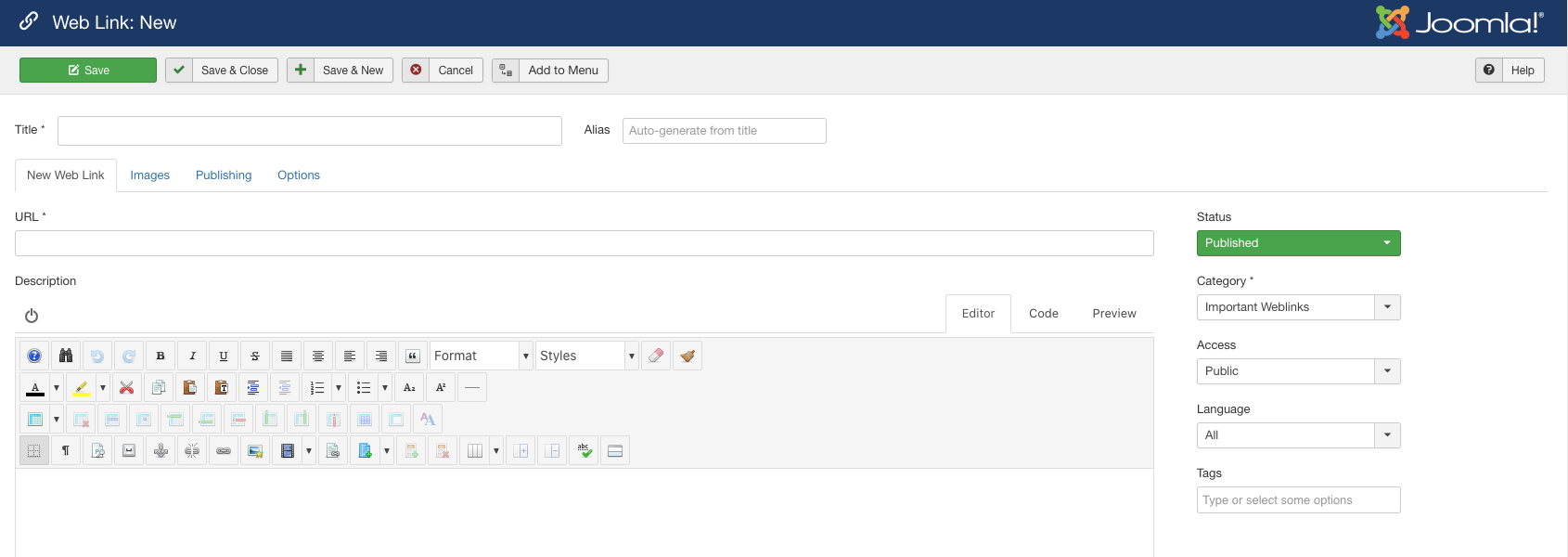
13.2.2 Important Settings
Using the form above you enter basic link information and we have itemised below for clarity. Those in red, and mandatory fields.
Title. The Title of the weblink. This field is required and is the English link that will be shown which visitors will click.
Example: Sway Newsletter May 2023
URL. The URL of the weblink. This must be the full URL, including the starting http:// (or https://)
Example: https://hereistheurltotheswayletter.co.uk
Description. The description for the item (optional). These descriptions are entered using the same editor that is used for Articles. Only certain areas of the website will show these descriptions and these are never shown where weblinks are in the sidebar of a page.
Example: In this month's edition, we update you on the new school build of the swimming pool!
Status. Published/Unpublished etc. The published status of the item.
Example:: Published
Category. Choose the Category this item belongs to.
Example : "Sway Newsletters" (or similar)
The final task is to configure the new link so it always opens in a new blank tab or window (so the school website is not overwritten when the new site is visited).
Click on the “Options” tab. Then, use the Target drop down chooser and set it to show “Open in new Window”
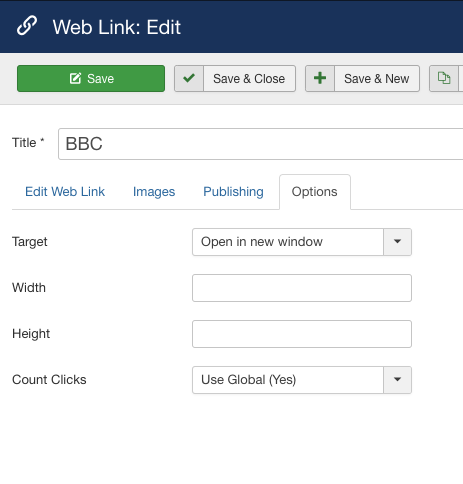
Once you have added (or edited) the title, the URL and the category as a minimum, you can save the weblink.
13.2.2 Unpublish a Weblink
You may occasionally wish to switch off a key weblink which has changed while you investigate how to replace it with a new URL. To do this, in the list view:
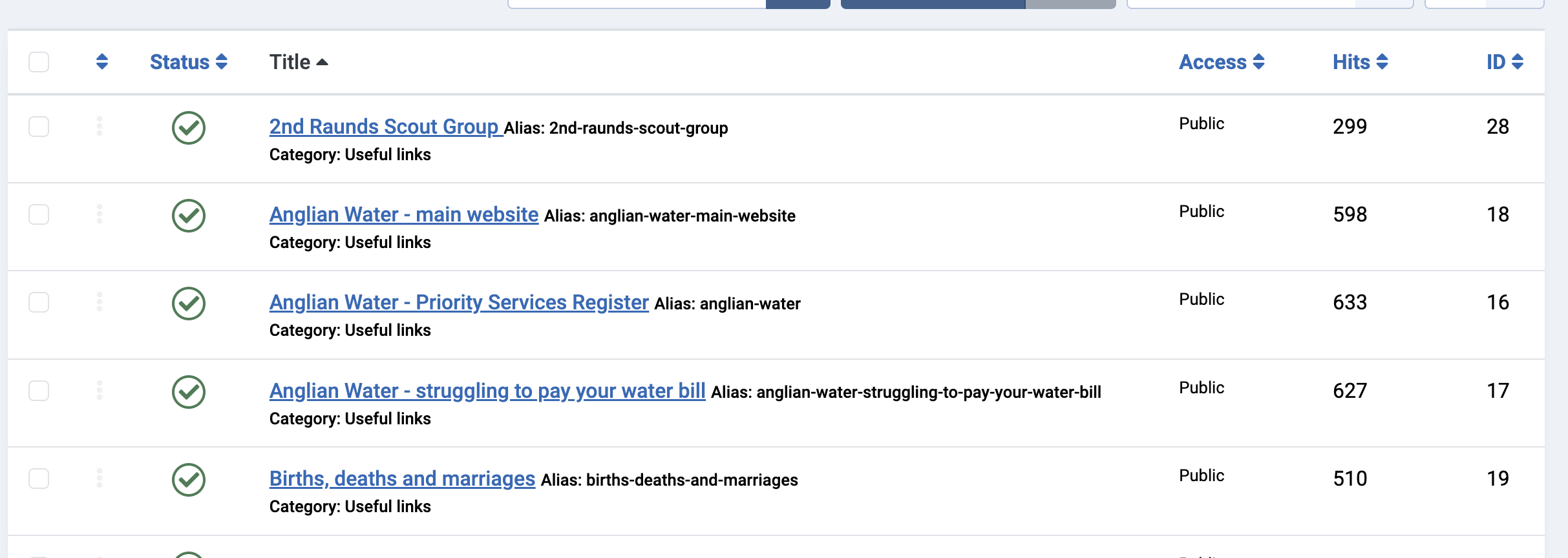
Click on the green TICK for you want to disable and it will change to a grey X icon. The link is now disabled (unpublished) and will not be visible on the website. To reactivate it, click the grey X icon to set it back to a green tick. This will re-publish the link on the site.
13.2.3 Deleting a Weblink
If you have links that are no longer relevant, you can delete them so they no longer appear on the site. To do this, click the tick box on the far left for the link in question to select that link (you can select multiple links at the same time by selecting several tick boxes at one). Then, use the ACTIONS pull-down:
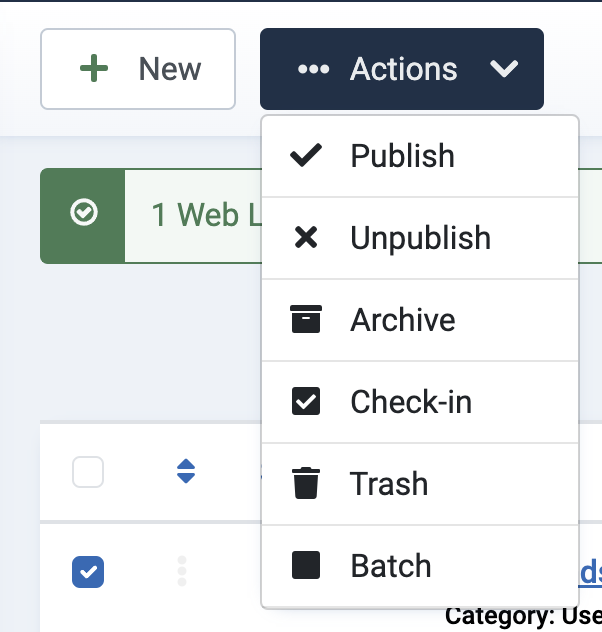
And choose TRASH.
This action will delete the link altogether, placing it in the Trash Can.
13.2.4 Restoring a deleted a Weblink
If you accidentally deleted a link (or need to deliberately recover one you just deleted), you can do this by following this process:
Look for the FILTER OPTIONS button at the top of the link list:

Click this button to reveal a set of filters that allow you to choose 'what is shown in the list'.

Next, click on the "Select Status" chooser and click on Trashed:
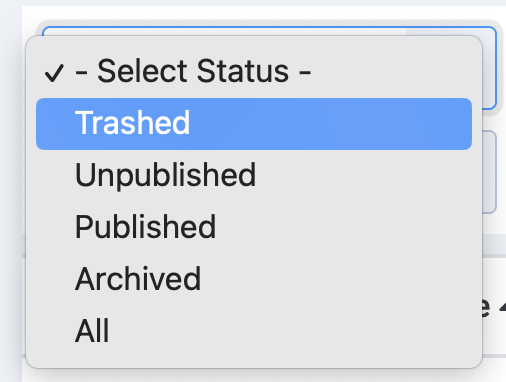
The list view wil change to show only those links. that have been trashed and which have not yet been purged from the trash can.

You can now click on the grey trash can icon for the link you want to restore and the link will be removed from Trash and will be put back into use as it was before it was trashed.