Log into your administrator control panel and navigate to the Akeeba Backup component (Components > Akeeba Backup for Joomla > Control Panel) to see the screen as below [cropped image for clarity]:
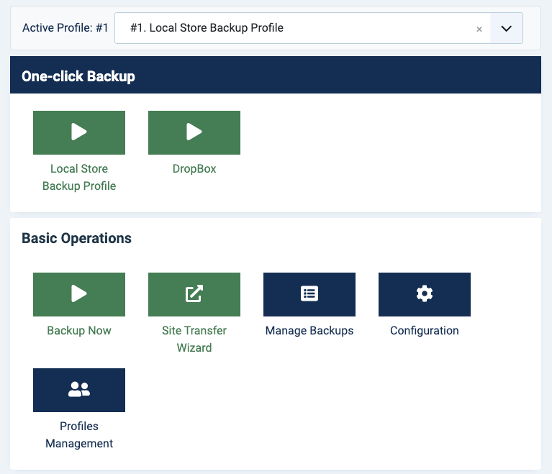
You will note, in the top section, there will be one (or two) one-click back up options:
- Default Backup Profile
- DropBox
Clicking either of these buttons will initiate a full backup of all files, images and database content. The Default option will save the backup archive to the same server as the website making restoration if there is a failure very easy to perform and this is the recommended choice for a manual backup.
The DropBox option (if provided) will save the backup archive directly to a pre-specified DropBox folder. This ensures that there is an off-site copy of the backup, providing an additional layer of security against server failures. Restoration from DropBox is performed by Tapiochre.
The Backup Process
Click on the "Default Backup Profile" tab in the One-click Backup section of the Akeeba Backup interface. During Backup watch the progress bar and backup log and do not close the browser or interrupt the process.
It is normal for the “Backing Up Files” process to stay at 74% for a few seconds so be patient while that part takes place.
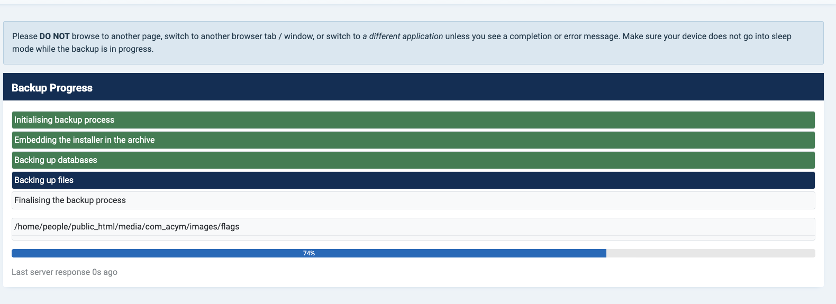
When concluded (it can take a few minutes) you will see the following screen:

You can now click to go back to the Akeeba Control Panel and from there you can perform other necessary actions needed on the website.