This page includes one or more support videos to assist you in this topic!
Note: We are phasing out all Joomla 3 sites and upgrading them to Joomla 5.
Below we look at both old Joomla 3 and new Joomla 5 views but if you only want to see the Joomla 5 information see later in this page.
3.1.1 Joomla 3 Control Panel of your website
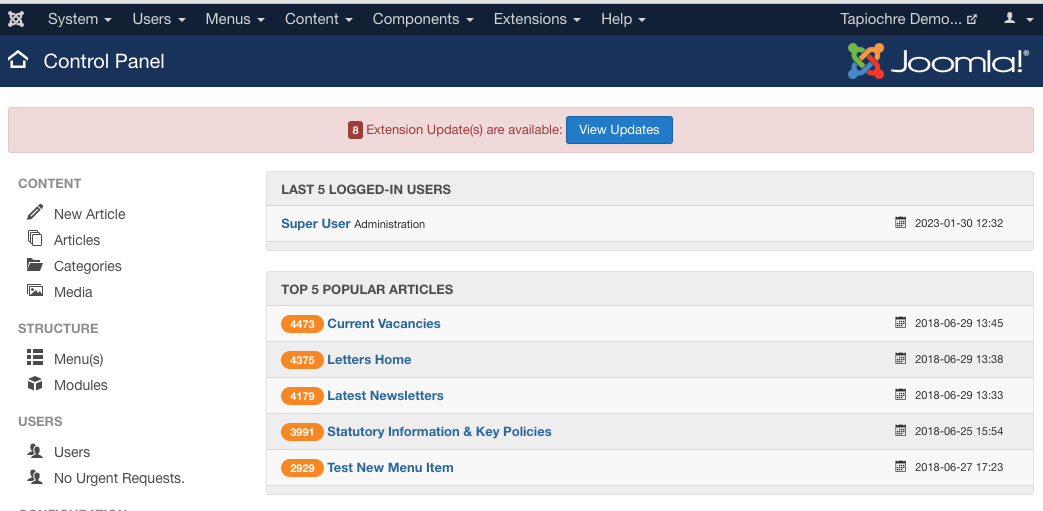
The above is a Joomla 3 control panel example.
On every page of your Joomla 3 control panel area of your site, you’ll always see a dropdown menu that’s shown below. This top menu has all the key links you need to manage your site:
![]()
You will also see quick links in the lefthand sidebar in Joomla 3.
These links might help you to navigate to certain areas of the control panel as needed but in this guide, we always refer to the top menu for Joomla 3 because all options we use are available from the top menu. When you hover your mouse over the dropdown menu, and you’ll see dropdown links, and these are used throughout this guide, and we cover all necessary choices in the relevant section.