NOTE Unpublishing an article can have unexpected results! There is only (in our experience) one reason to publish an article and that is when the article in question is an item as part of a blog. Remember, blogs are groups of articles which are all assigned to the same category and are displayed as a rolling list of articles on a particular page of your website. There is no other reason to unpublish an article!
6.15.1 Why Unpublish an Article?
The only reason that you will need to unpublish an article is because you no longer wish to see that article on your website. As highlighted above, this is not something you would normally do on a day-to-day basis.
However, this doesn’t apply to blog articles, this being because blog articles belong to a group (category) or articles. If you unpublish a blog article an error will not appear but if you unpublish ALL articles in a category, you will possibly see a message like “There are no articles to show in this category”.
6.15.2 Unpublishing a blog article
If you need to unpublish a blog article for any reason these are the steps you take:
In Content > Articles, search for the article title in question, and in this case, let's assume that you wish to unpublish the blog item called Slideshows from PowerPoint:

You will notice the green tick is displayed which represents the fact that this particular article is currently published. So, where ever the blog is displayed on your website for this particular category then this article will be displayed with its peers.
To unpublish the item, click your mouse on the green tick to change it into a red cross. There is NO NEED to Save - it is saved for youl

Now that you have done this, the item itself will no longer be displayed as part of the blog.
6.15.3 Results of publishing non-blog items
If you unpublish an article which is not part of the blog then it's quite likely that when you try to visit that page on the website by using the menu which is set up to display the page then you will see a 404 Article not found error message.
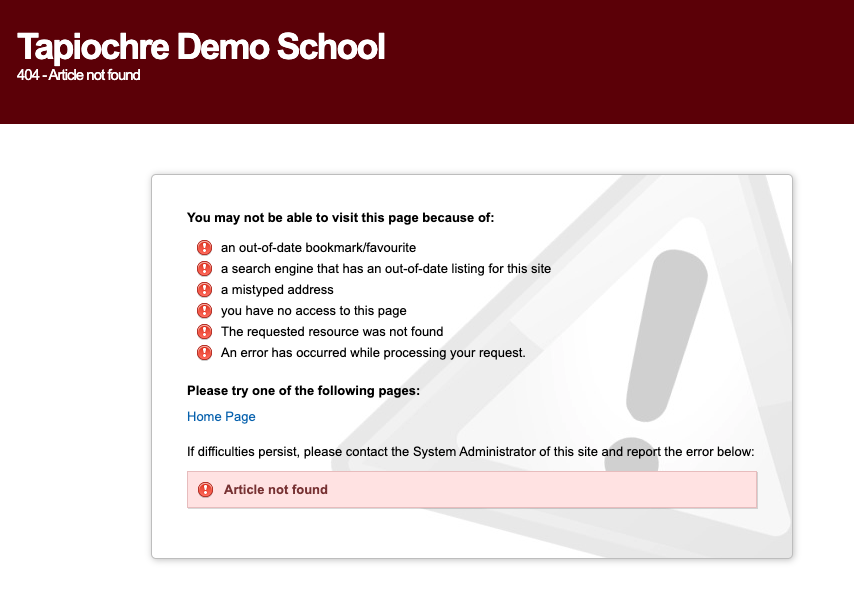
6.15.4 Why do I see a 404 Error message?
This happens because your menu has been set up where certain menu choices link directly to certain articles.
When you click on such a menu choice, the content management system performs as requested and tries to load the article that the menu is linked to. However, because you have unpublished that article, you receive an error message because the website cannot display an unpublished item!
Maybe you no longer wanted to see the particular article at all on your website and you thought that if you unpublished it it would simply make the article go away but in reality what you have done is partly broken your website!
6.15.5 Fixing the 404 error message problem
To overcome this issue, what you should do is to publish the article again and then remove the menu item which was used to find that article. We have a help page all about this which you will find in the section or Menu Management later in this guide.
In a nutshell, if you follow the Menu Management section about unpublishing menu items, when you refresh your website ( probably best done by visiting the homepage first), you will notice that the menu item (which called up the article that you no longer wanted to see) has now been removed from the menus list.