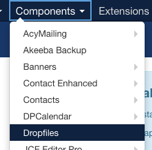Adding documents like policies, newsletters and vacanicies to your website is performed by using the DropFiles component via the/administrator control panel.
8.8.1 Think Ahead - Word, PPT, Pub or PDF?
Documents that we place on the website are usually PDF documents; this is because not all of your visitors have software like MS Word, Publisher or PowerPoint and so they will find it difficult/impossible to view those files format. In addition, viewing these non-PDF files on a mobile device often renders a pretty messy result!
So, be sure you ‘Save As’ your file to be a PDF format filename.
8.1.2 File Names
Next, name the PDF file in a neat and appropriate way – avoid non-alphanumeric characters at all costs, using hyphens or underscores is ok though.
So, names like s02Safeguarding090119.PDF ought to be more suitably titled to Safeguarding Policy 2019.pdf
There is a reason for this. When you see a downloadable file on the site, the file title you see (which is a hyperlink) is actually the filename of the file you upload to the system, so, when you upload the file, be sure the filename is exactly how you want to see it on the website.
This means correct capitalisation, no awkward punctuation or words like 'for the website' etc. Consistent file names for Newsletters or Policies make for a more attractive website!
You can upload individual or more than one file at a time, assuming all of the files will be added to the same group or category of files on the website at the same time. If you need to add different files to different categories, do each in groups. More on this later.
8.1.3 Where to Start...
Adding documents to the website is performed by using the DropFiles component via the/administrator control panel.
Once you have logged in, navigate to Component > Dropfiles.