Managing settings for a single file is as simple as clicking on a file and when you do this, the file settings are loaded at the right side for the selected file.

This screen capture shows when we select a file, the details of that file show up on the right (we have split this into two columns below for easier viewing but in real life these settings are all in the one column):
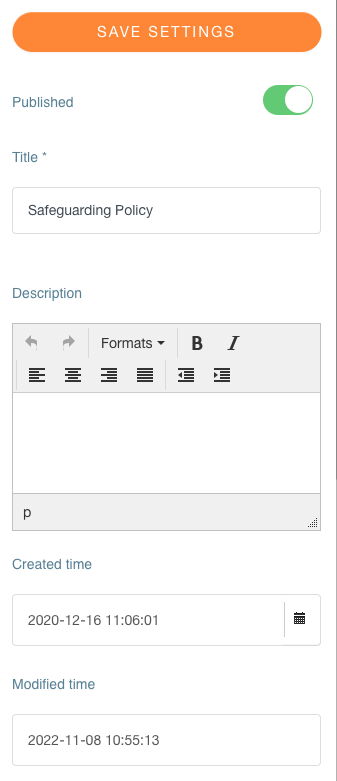
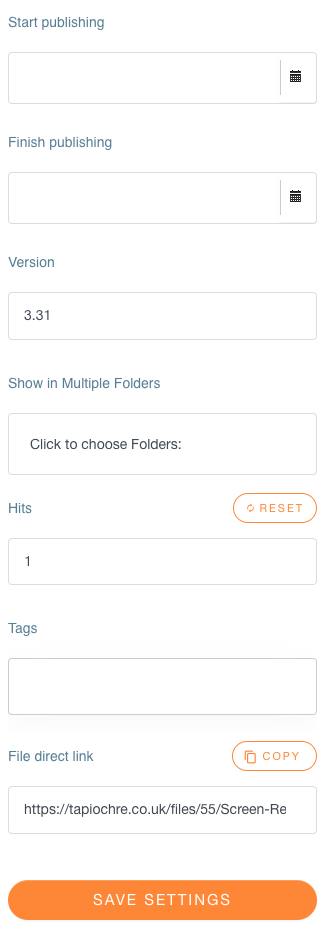
Settings allow you to set values for the following attributes for the selected file:
- File publication status (is the file visible on the website or not)
- Editable File title (ideal if the original filename is in need of tidying)
- Description (rarely used)
- File date of creation
- File date of modification (not editable)
- Start and Finish File Publishing Date : perfect for those times when you need to set a file to automatically show or hide itself
- File version (rarely used)
- Multi Category (for when you need a file to be shown in more than one folder but only want ONE instance of the file to manage. See Moving, Deleting & Cloning files
- File hits : useful to see how many times the file has been downloaded
- File tags (rarely used)
- File Direct Link : useful if you wish to add a web link to the file (but see more information below about adding files to articles etc.)
- Send a new Version (ideal for updating a document with a new version without having to delete the old one first).
These are described in a little more detail below.
Remember... When you change the properties of a file, ALWAYS use the Save Settings button at the bottom of the panel.
Publishing or unpublishing a file
If you no longer want a file to be visible on the front end of the website (perhaps it's out of date or simply no longer required), you can use the green Published toggle button at the top of the right-hand column to change the state from "published" to "unpublished." Note that the text of the little label doesn't change; the key indicator is whether or not the toggle is green for published (or grey for unpublished). When you change this, you must save your choice. It's not automatically saved when you set the toggle in one or the other direction.
 becomes
becomes ![]()
Editing the title of the file
When you upload a file, if its title is extremely long, when it's displayed on the front of the website it may look a little awkward. To overcome this, you can select the file in the middle column, look in the properties column, and change its title. When you do this, ensure that you click on the save button afterwards.
File description
In general terms, we do not display the description of a file on the front of the website; it takes up too much space and can make it look rather unattractive. Often, however, some customers might want to use the description field as a local reference within the control panel. You can therefore enter any text you like into this field if you wish to do so.
Dates of creation and modification
These two fields tell you when the file was added in the first instance (creation). The second field shows when the file might have been changed. For example, if its title was edited, or if it was published or unpublished, or something else has changed related to the file.
Start and Finish File Publishing Date
Occasionally you may need to configure a file to switch itself on or off so that it appears on the website only when you want it to. You can use the start and finish publishing date fields to set these dates and times.
File version
Hardly ever used, but you can use this field as a local reference point to give you an indicator of the version of the file you've uploaded.
Multi Category
Multi-category use is a fantastic way to configure a particular file to display itself in more than one folder, but only to have one instance of that file on the website.This gets around the problem of uploading multiple copies of the same file, and then having the problem of remembering to delete them all or change them all when something happens. This is quite an interesting topic and is discussed in detail here.
File Hits
If you're interested in finding out how many times the chosen file has been downloaded, this value will show a number which reflects that figure. You can't edit this field.
File tags
We don't use this feature.
File Direct Link
This is particularly helpful if you send emails to your parent group. You might want to refer to a particular file on the website, and if so, you could copy the link from the file direct link option and then paste it into your outgoing email. This will give the recipient quick access to the file in question without insisting that they visit the website.
Send a New Version
We all know that files change, but sometimes we want to keep hold of information such as statistics for that file. If we delete a file and replace it with a new version, we lose that maybe valuable data. The "send a new version" option allows you to select the file, then upload a new version of that file, and that new version will become the one which people download. Note, when you do this, that the file direct link may change.