When you see the list of events, you can perform other common functions very quickly, such as:
9.3.1 Delete an Event
To delete an event, tick the select box to the left of the event in the list and then click "Trash"


9.3.2 Unpublish an Event
To unpublish (hide) an event, tick the green check mark box to the left of the event to see it become a red cross (unpublished)

By default, each event is automatically published so that it appears on the website as soon as you save it so to change this, in the event’s Publishing tab set the Status field to Unpublished.
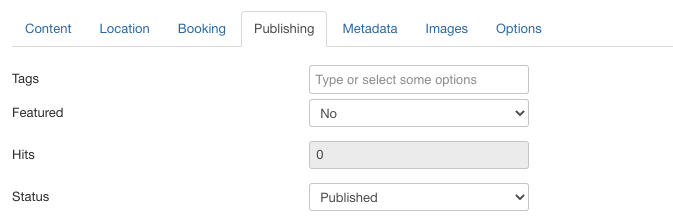
Becomes:
![]()
9.3.3 Set an event to go live in the future (aka Scheduled Visibility)
There maybe special occasions when you need to prepare an event in advance but you do not wish the event to become visible on the website until a particular date in the future.
To achieve this, create your event in the normal way and then, using the Publishing tab, set the Start Publishing field to be the date /time when you want your event to become visible on the website.

9.3.4 Set an event to unpublish itself in the future
If you need an event to remove itself from view in the future, using the Publishing tab, set the Finish Publishing field to be the date /time when you want your event to remove itself from the website.
