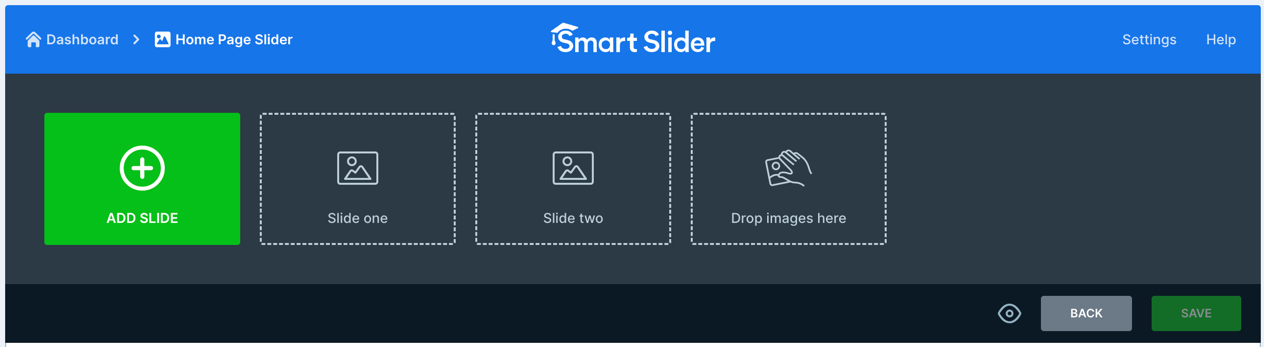
Inspect the top panel where you will see a box labelled “Drop Images here”. Drag and drop the images that you exported from PPTX into this box. Once done, you will see the slides in thumbnail view:
11.5.1 Sequencing your Slides
The slides are uploaded and dropped into the slider panel in no specific order (Slide6, Slide1, Slide etc). You can click and drag the slides into the correct sequence if it’s important to you to do that:
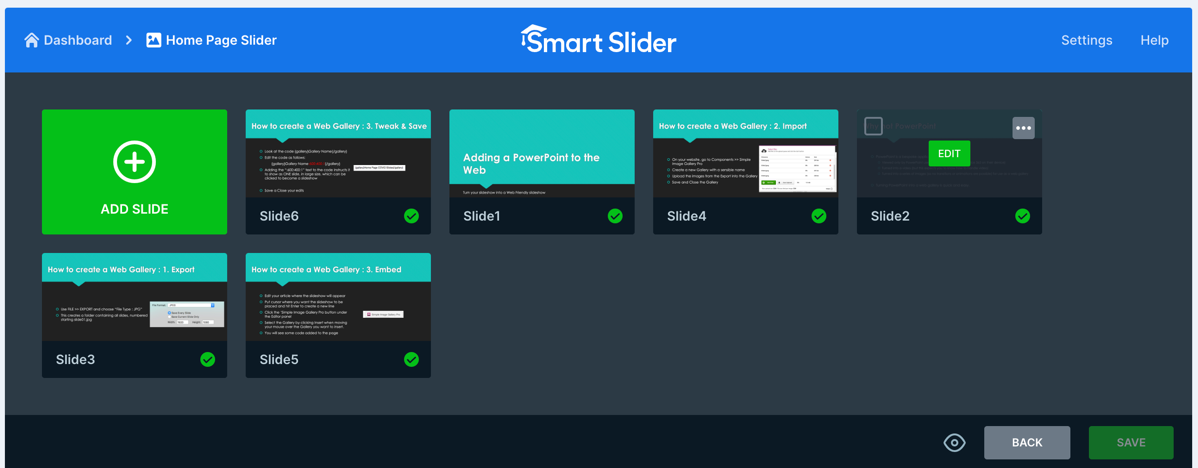
11.5.3 Changing or Removing Slides
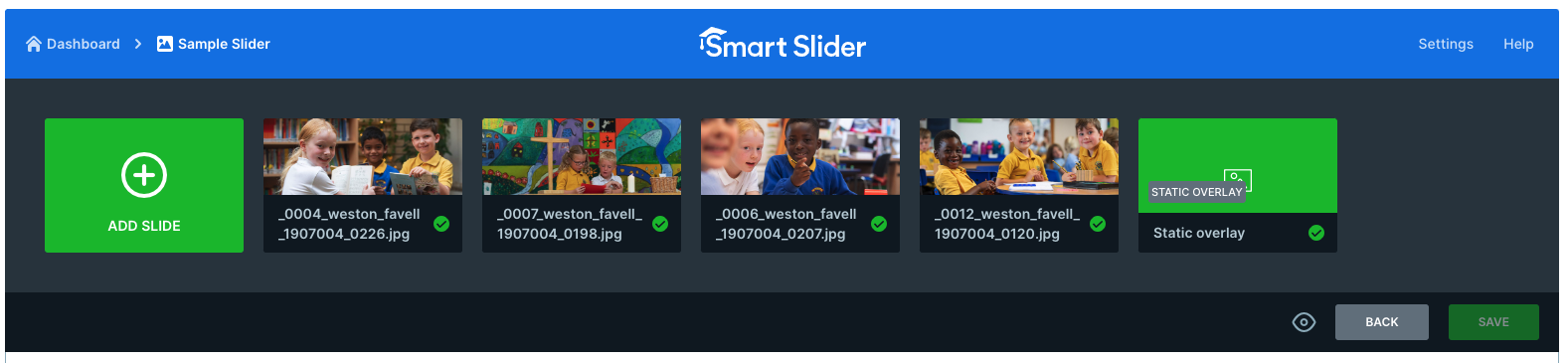
Looking at the example above, we see 4 picture slides and a single Static Overlay slide. To DELETE one or more slides hover your mouse over an image and you will see a select box appears in the top left hand corner. Tick this box and then perform the same action on any other that you want to remove.
When you do this, all slides will be greyed out and this is normal.
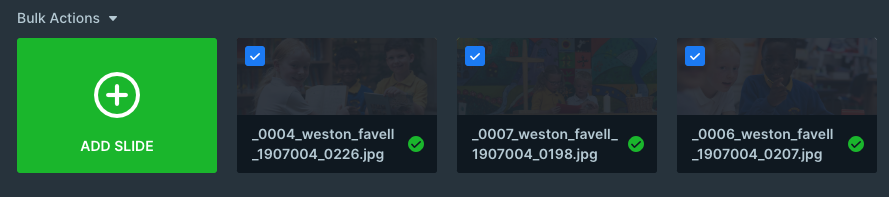
You will now see an option above the left hand green slide labelled Bulk Options.
Click on this and a dropdown will appear where you can choose what you want to do.
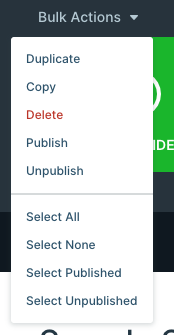
To delete, obviously choose the delete option. If you wish to switch off certain slides without deleting them then you can choose the unpublished option. The other choices in this dropdown are fairly self-explanatory.
When you have remove the images you no longer wish to see you can then use the add slide option to upload your new slides.