Adding a category or folder of files to an article
To add a list of all files from a category or folder of files into your article (for example: to add the full list of files in the Policies category into the article), click where you want the list of files to appear in your article editor for your Policies article, then click the ‘Files – Dropfiles” button, which opens up DropFiles in a pop-up window.
![]()
Now, select (in our case,) the Policies category where your chosen files are stored and click “INSERT THIS CATEGORY” buttom at the top of the right panel to add the selected Category into your article editor.

The folder will appear in your article as a grey placeholder with a cloud style download icon. This grey placeholder represents the folder and, if you hover your mouse over it, it will show you the title of the folder in question.
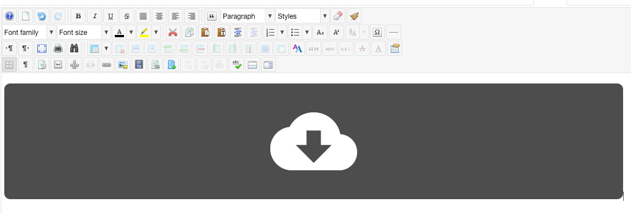
When you save and close the article and when the website is displayed in the front end, the placeholder is exchanged for a list of download files from your chosen category.